CHECKLIST
We have implemented the “Checklist” feature and it is now available for use in your agency. You can now keep track of the important documents that are required for your staff to be employed at your agency.
Access
You can find the “Checklist” under the Staff Form
View & Add Checklist
Go to the Staff Form, scroll down and you will see “Checklist” section
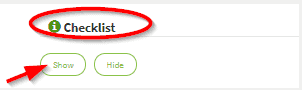
Click the “Show” button to see a list of items on the “Checklist” that are set by default
You can document the items that you have received from your staff by checking “Yes” in the drop-down menu and populating the appropriate dates
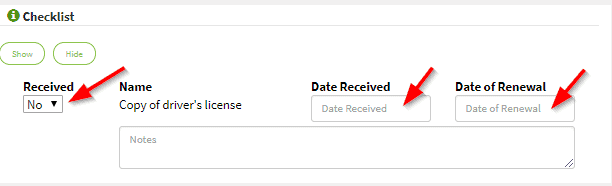
Click the “Add or Submit” button at the bottom of the page to apply your changes
Edit Checklist
On the top menu click the “Edit Agency” Tab (Note: Only Admins have access to the “Edit Agency” Tab)
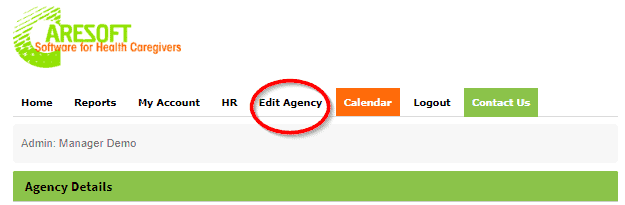
Scroll down and you will see the “ Staff Checklist” section
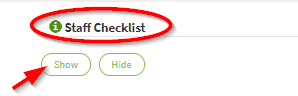
Click the “Show” button to see a list of items in the “Checklist” section
You can modify the required “Checklist” items for your entire agency
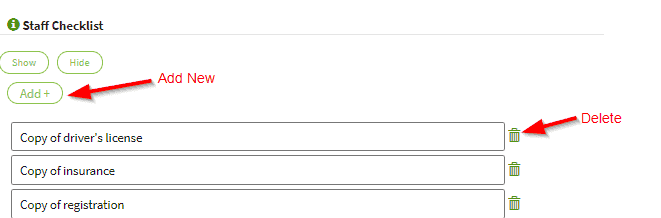
Click the “Trash Can Icon” to delete an item from the “Checklist”
Click “Add +” button to add new items to the “Checklist”. A new blank field will be displayed for you to add a new item to the Checklist
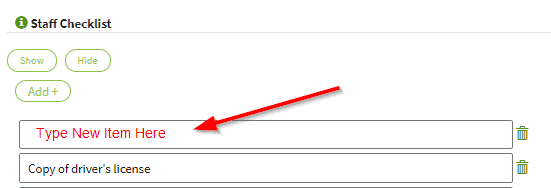
Once you are done modifying options click “Submit Form” button at the bottom to apply your changes
Note
Only Managers and Admins have the ability to Add, View and Edit Checklist
At any time you can click the “Hide” button to hide the section
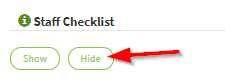
Release Date: 11/25/2018
